How to buy on eBay?
eBay is a popular shopping website where individuals and businesses can buy and sell new and second-hand items. In this guide, we’re going to show you how to buy something on eBay, either by bidding in an online auction or buying at a fixed price.
You’ll need:
- a computer with an internet connection
- a credit or debit card.
Follow these step-by-step instructions on how to buy on eBay
Bidding in an online auction
Step 1: Go to the eBay.com.
Step 2: You can buy or sell on eBay only if you’re registered, so if you’re new to eBay, click register (above the eBay logo).
(If you’ve already registered, click Sign in, enter your user ID and password and go straight to Step 5 in this guide.)
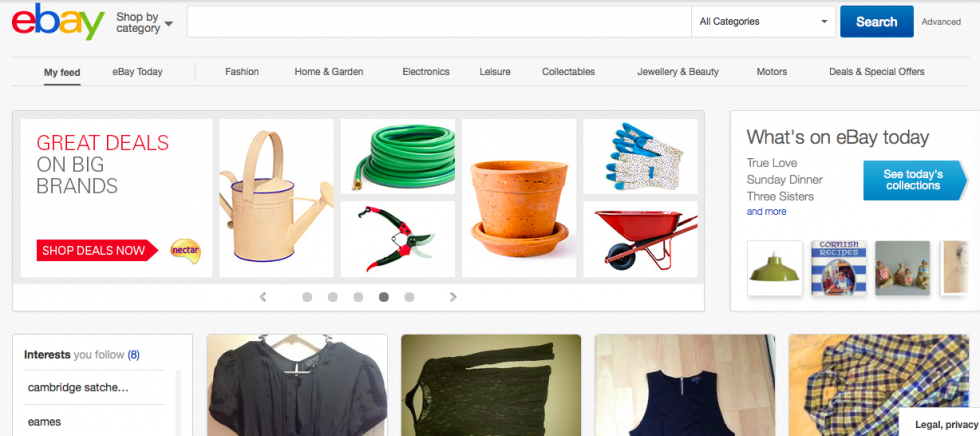
Step 3: To register, you’ll need to fill in details such as your name and address and select a user ID and password. Once all that’s complete, click the blue Continue button at the bottom of the screen.
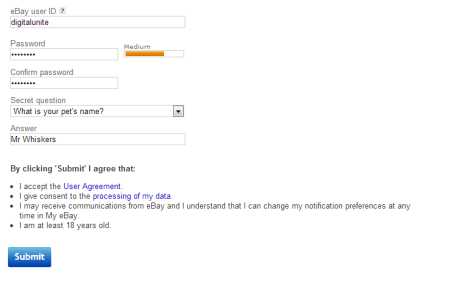
Step 4: A pop-up will confirm your eBay user ID and the email that you have selected for your account. Click Yes, continue if you are happy to proceed.
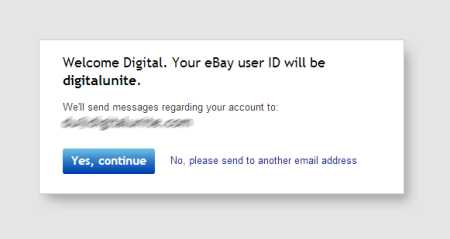
Step 5: A new window will open, taking you back to eBay. You can search for items to buy by typing keywords in the search bar and clicking on Search. If you know what you’re looking for, be specific – for example, ‘chanel number 5 eau de parfum 100 ml’. If you’re not so sure, try broader terms such as ‘women’s perfume’ to see what’s available.
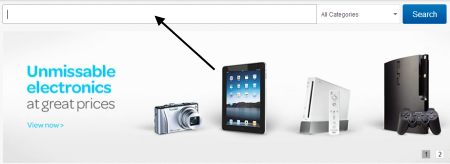
Step 6: You’ll now be shown a list of items that match your search criteria. Next to the image and name of each item is information telling you if you can ‘Buy It Now’ at the price displayed or if you must bid for it: the number of existing bids and the highest bid are displayed.
The final column shows the amount of time left before the auction ends or the product is removed. ’22d 9h 8m’ means that there are 22 days, 9 hours and 8 minutes left to buy or bid for this item.
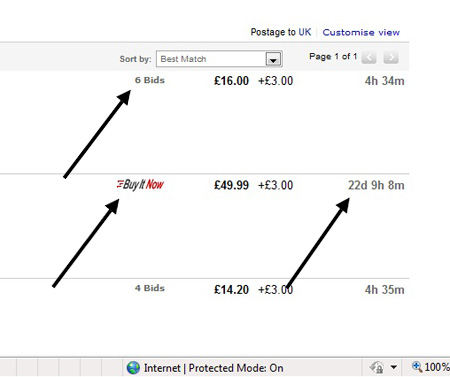
Step 7: Click on the item’s image or name to get more details and to place a bid or to ‘Buy It Now’. Before bidding, check that the seller is reliable by clicking on their user ID underneath ‘Seller information’. This will show you the comments and ratings of any previous customers.
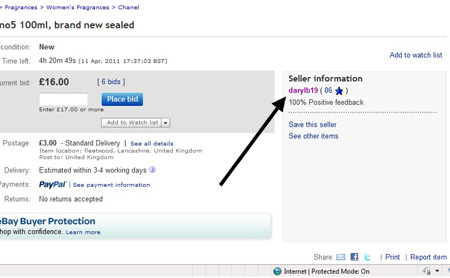
Step 8: To place a bid, enter the maximum amount you’re prepared to pay in the box provided, and click the blue Place bid button. So if the current bid is £22, but you’d be happy to pay up to £35, type in ‘£35′. The current bid will only go up to £23, assuming that no one else has placed a bid higher than £22. eBay will bid automatically for you against other buyers until your maximum bid is reached.
Avoid placing bids with obvious prices like ‘£10′, and try obscure bids such as ‘£11.52′ to give you a better chance of winning the auction by a few pence.
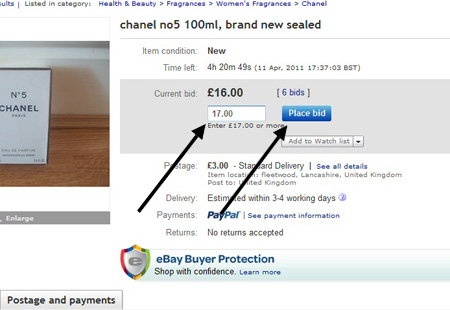
Step 9: When you’re asked to confirm your bid, click Confirm Bid. A new page will open explaining that either you’re the highest bidder or that you’ve been outbid, in which case you can enter a higher amount and click Bid Again.
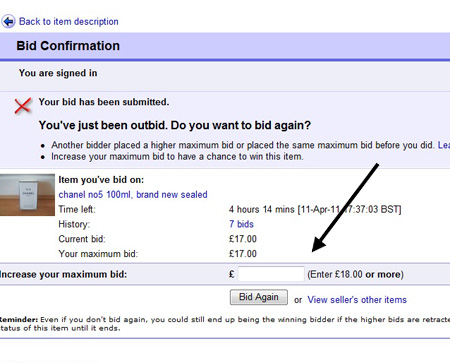
A lot of bidding happens in the last few minutes or even seconds of an auction, so it’s advisable to stay online and refresh the page to check that you haven’t been outbid. You’ll be notified by email if you’re the highest bidder at the end of the auction. You’ll be expected to pay before you receive the item (see Step 3 below).
Buying at a fixed price
Step 1: There’s no need to bid if you’re happy to pay a ‘Buy It Now’ price. Simply select the item from the listings page and click the blue Buy It Now button.
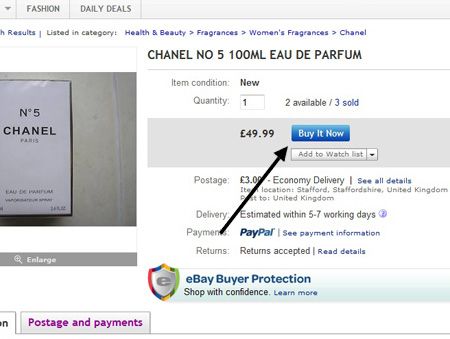
Step 2: A new page will open asking you to review your purchase. There are no eBay fees to be paid when buying an item outright, but the total you now see will include any postage and packaging costs. If you’re happy with the price, click the blue Continue button.
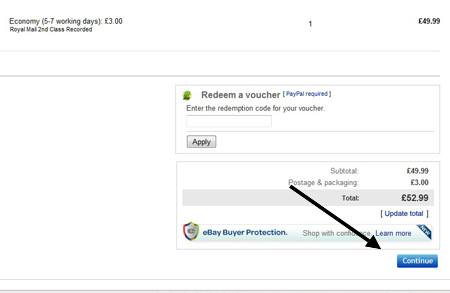
Step 3: You’ll now be asked to type in your payment details. eBay use PayPal as an intermediary – you pay PayPal and PayPal passes on the payment, to prevent the seller seeing your bank details. If you’ve already got a PayPal account, you can just click Log in to make the payment. For more information, see our guide How to use PayPal.
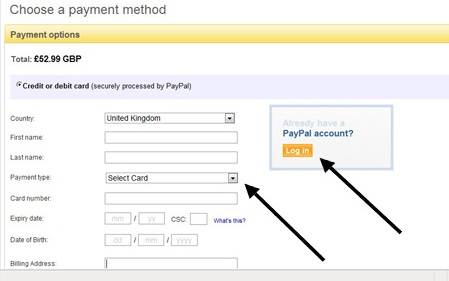
Step 4: A new page will open asking you to Confirm payment one more time. Click this and the transaction is complete. The seller will be sent an email once payment is confirmed, and they will then send you the item via the delivery method specified. If it doesn’t arrive, eBay has a customer services department to help. Most items bought with PayPal are covered by ‘eBay Buyer Protection’, so you should get your money back.
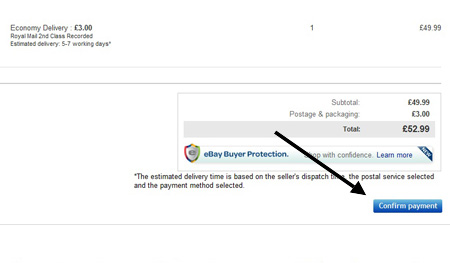
No comments:
Post a Comment